
To start using Sway, first download the App from the App Store if you're on iOS, of from the Google Play Store if you're on Android.
You will then be able to sign-up, create a workspace, and connect your bank accounts in minutes. Follow along the video tutorial below to discover how to proceed.
Once you're set-up, enjoy accessing all your accounts in a single app in real-time, while collaborating seamlessly with the people you chose, leveraging the power of Swiss Open Banking.

Here are the steps to follow to set up a new workspace for pre-accounting with Sway Finance.
The whole process takes 10 to 20 minutes, depending on the number and type of bank accounts you add.
If you have any questions, you can contact Sway Finance at any time:
- By telephone or e-mail, see our contact page.
- Via the interactive chat feature in the Sway app by clicking on the "Ask Support" button at the bottom left of the menu bar.

💡 If you do not yet have a user account, start by registering at https://business.swayapp.io/sign-up. You will be prompted to create a workspace at the end of the process.
1. From your existing workspace, click on the selector in the top left corner, then select "Create a workspace".
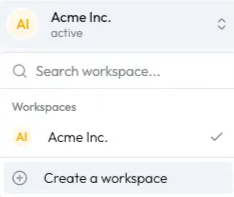
2. Enter the name of your workspace and click on the "Create workspace" button.

✅ The new workspace has been created!

Here's how you can best start using the Sway app:
You can have a quick glimpse at the app's key feature in the video below.

An authenticator app is a mobile application that generates unique security codes to help protect your account. These apps create a new 6-digit code every 30 seconds that you'll need to enter along with your password when signing in.
This adds an extra layer of security to your account. Even if someone discovers your password, they won't be able to access your account without the current code from your phone.
Here are the most popular authenticator apps you can use with Sway Finance:
Most password managers also allow this feature, for instance:
To set up an authenticator app with Sway Finance, download one of these apps and scan the code we provide in your security settings. Your app will immediately start generating the security codes you need.
We recommend keeping your authenticator app updated and having a backup plan (cloud-based for instance) in case you lose your phone. If you need help setting this up, contact our support team via our contact form: https://www.swayapp.io/contact.

💡 To set up a bank account, you must either have the e-banking credentials to connect the account or have the account number to create a manual account.
1. In the menu on the left, select the "Bank accounts" entry.

2. Click on the blue "Add account" button and select the "Live bank account" option.

3. Select the country, then the bank. Follow the steps on your bank platform to connect the desired bank account to Sway Finance.
1. Navigate to the bank accounts screen, as described in step (1) above.
2. Click on the blue "Add account" button and select the "Manual bank account" option.
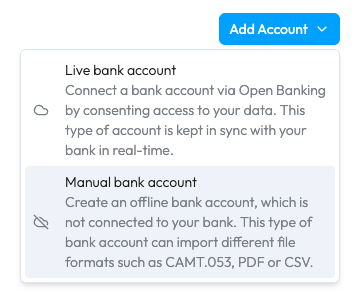
3. Select the country, then the bank. Complete the account information (name, IBAN, etc.) and submit the form: the account is created and ready to receive data.

To learn how to add data to your offline account, please refer to the dedicated FAQ.

1. From the bank account details view, click on the "Import" button in the top right corner.
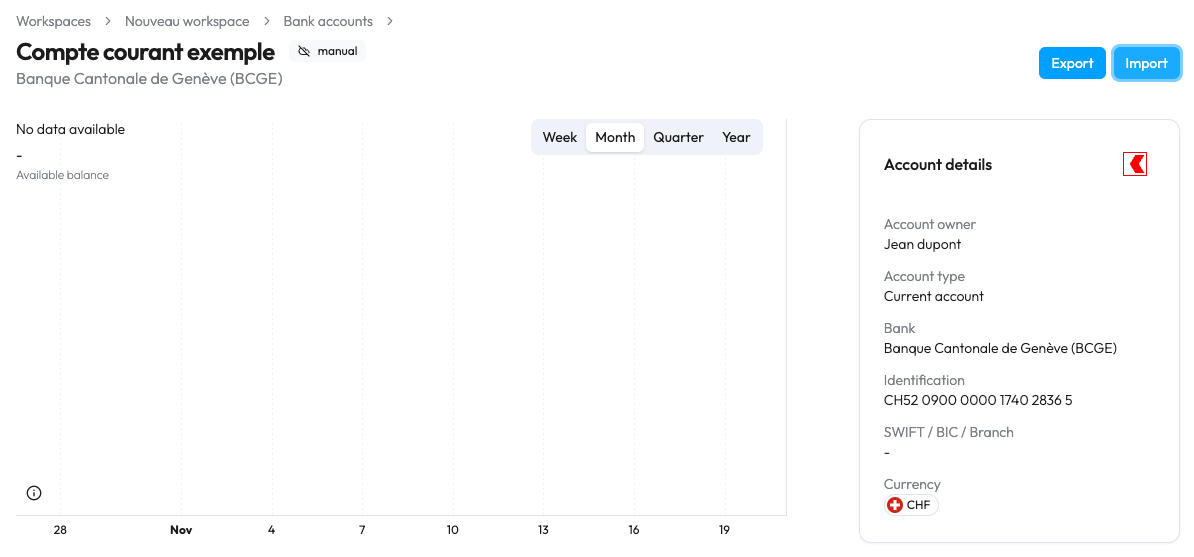
2. Select the file or drag and drop it into the designated area. Processing may take up to approximately one minute.
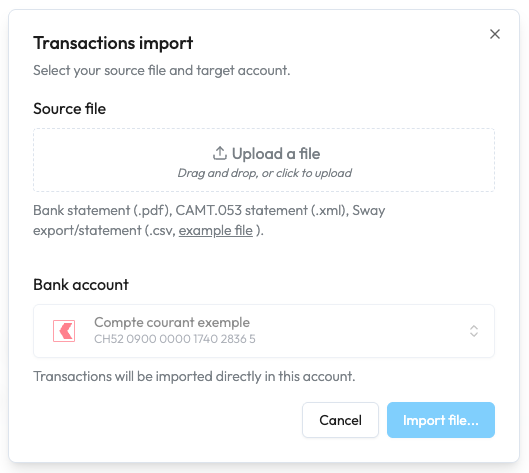
3. If this is the first time you are importing data into this account, enter the initial balance of the account before the first transaction on the bank statement by clicking on the blue "Edit" text in the widget at the bottom of the screen. Click "Done" once you have entered the balance.



4. Then check the following items:
a. If the calculated balance is displayed in green: it matches the closing balance detected in the file, you can complete the import by clicking on the "Import X transactions..." button. ✅ This step is now complete.
b. If the calculated balance is displayed in orange, there is an error either in the initial balance entered or in the file reading. If the initial balance is correct, then check:
i. Does the sum of debits and the sum of credits at the bottom of the page match the sum of debits and credits for the imported transactions?
ii. At least one of the two should diverge, then so (1) check that there's no invalid transaction (e.g. missing date) and that you have the right number of transactions overall.
In the latter case, or if it takes you more than 5 minutes to resolve the issue, simply click the "Cancel" button to cancel the import. Contact Sway support and attach your bank statement to the offline bank account (drag and drop zone in the bottom corner right of the bank account page). The import will be processed within 24 hours.

Important notice for UBS clients that have opened their account before 2023: If you have a collective signature on the account OR if your contract is linked to a personal UBS account, you will need to request the activation of Open Banking for your account. Please refer to the related FAQ linked below.
In a few easy steps you can connect your UBS accounts to Sway Finance and leverage your banking data for better cash management, thanks to Open Banking.
Here's a 2-minute video that shows you how to proceed.

Please note: This usually applies to UBS clients that have a collective signature OR a linked private account to the same contract.
If you are in this case, UBS has not activated Open Banking by default, and you will need to request its activation. To do so, you may proceed either:
(A) by calling them directly on +41 (0) 848 848 064.
(B) by requesting a call back via this page.
(C) by requesting activation within your e-banking's contact form.
If you choose option C, you may follow the steps described below.
1. Login to your e-Banking.
The following screenshots refer to the web e-banking.
2. Navigate to Mailbox > Messages.

3. Click to create a message to client advisor.

4. Ask them for the necessary documents to activate the services.
You may copy the message below to send to your advisor:
Dear Sir/Madam
Please activate the bLink function for my contract (Corporate API/AV camt reporting/Individual signature, including the necessary form if need be) and check that I may use it to link the following accounts: [LIST OF YOUR ACCOUNTS NUMBERS].
Thank you in advance for your help and have a nice day.
Best regards,
5. Receive confirmation and connect
Once you have received confirmation from your advisor (in some cases this may require to sign additional documents), the services will be activated and you will be able to connect to Sway.
If you need assistance with this process, don't hesitate to contact us.

In a few easy steps you can connect your Credit Suisse accounts to Sway Finance and leverage your banking data for better cash management, thanks to Open Banking.
Here's a 2-minute video that shows you how to proceed.

In a few easy steps you can connect your Valiant accounts to Sway Finance and leverage your banking data for better cash management, thanks to Open Banking.
Here's a 2-minute video that shows you how to proceed.

From the dashboard view, tap on your workspace avatar (here the yellow circle written "AC") to open your workspace settings.

From there, tap to open the collaborator entry. The app displays the list of collaborators within your workspace.
Tap the "plus" button to add a new collaborator. Here, you simply need to provide you coworker's email address and the level of authorisation they should have on your workspace.

Tap the send button. They will receive an email inviting them to join your workspace. If they do not have a Sway account yet, they will be able to create their user and then accept the invitation.

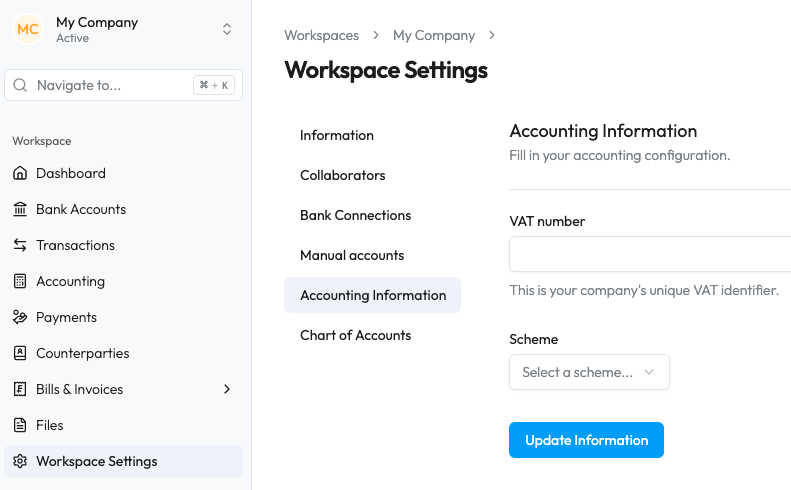
1. In the menu on the left, navigate to the workspace settings ("Settings"), then the submenu "Accounting settings" (accounting information).
2. Select your VAT scheme:
1. Cash basis
2. Accrual basis (currently not supported)
3. Net tax rate
4. Flat tax rate
3. Then navigate to the "Chart of accounts" submenu.
4. There, you'll have the choice to:
a. Use a standard chart of accounts (by clicking on the blue text at the bottom);
b. Upload your own chart of accounts by clicking on the blue "Upload" button.

5. Once you have selected one of the two options, you can check that the chart of accounts is displayed correctly and save it by clicking on the blue "Create chart of accounts" button.
6. Last step: you must assign at least one bank account to one of your accounting accounts and define a suspense account:

i. Click on the first item in the blue list above the chart of accounts: "Link at least one bank account (...)": a pop-up window will appear.

ii. Select a bank account and your corresponding bank account in Sway. Click on the "Link bank account" button.
iii. Click on the second link, "Designate or create a suspense account", and a second pop-up window will appear.
iv. If you already have a suspense account defined in your chart of accounts, you can select it from the list.
v. Otherwise, click on the blue text "Or add a new account instead".

vi. In this last pop-up window, enter an account number (e.g. 1099) and a name (e.g. "Suspense account"). The other fields can be ignored.
vii. Click on Add account.
You can access the "Accounting" menu, where you will find all the transactions for the account(s) you defined above. You will be able to access automatic encoding functions (based on AI and the rules you define), as well as export to your preferred accounting tool.
💡 If you cannot find the "Accounting" menu item, please contact Sway Finance (you can use the integrated chat): this feature is activated upon request by our partners.

Winbiz is a well established accounting software in Switzerland. You can easily optimise your pre-accounting workflows by using Sway Finance:
Here's how to proceed:
1. Open the chart of accounts (from the Accounting tab).
2. Go to the "Tools" tab, then "Import, Export" > "Export".
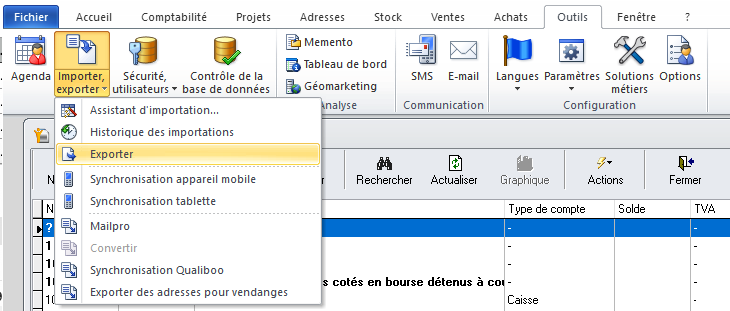
3. Check the tabs:
a. Export to...
i. Select the correct destination folder (to find the chart of accounts once exported)
ii. File type: “Semicolon-delimited with quotation marks”

b. Export options:
i. Choose Windows ANSI - 1252 format
ii. Keep all boxes unchecked (Memo Fields, Null Values, After Export).
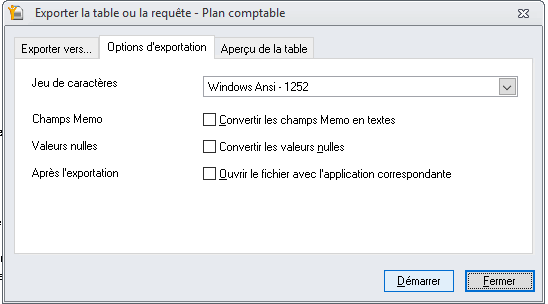
4. Click on Start.
✅ A CSV file is generated. You can import it directly into Sway Finance in the workspace settings and the "Chart of accounts" submenu.

Crésus is a well established accounting solution in Switzerland. You can easily streamline your pre-accounting process by using Sway Finance:
Here's how to proceed:
1. From the chart of accounts view, go to the "File" menu, then "Export...".
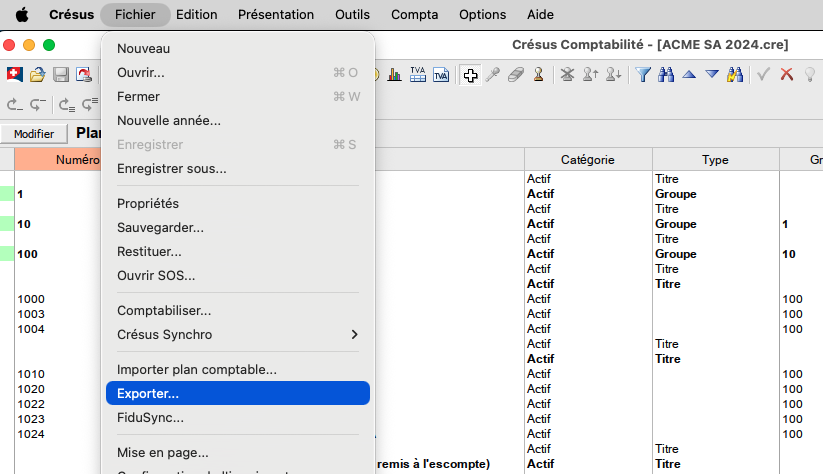
2. Tick the box “Export column names”

3. Click the"OK" button
A .txt file is generated. You can import it directly into Sway in the workspace settings, in the "Chart of accounts" submenu.

After having automatically encoded your accounting lines with Sway Finance, you can seamlessly export them into the Winbiz format and import them into your accounting.
Simply follow these steps.:
1. From the accounting tab, open the accounting entries.
2. Click Action > import, export > standard import.
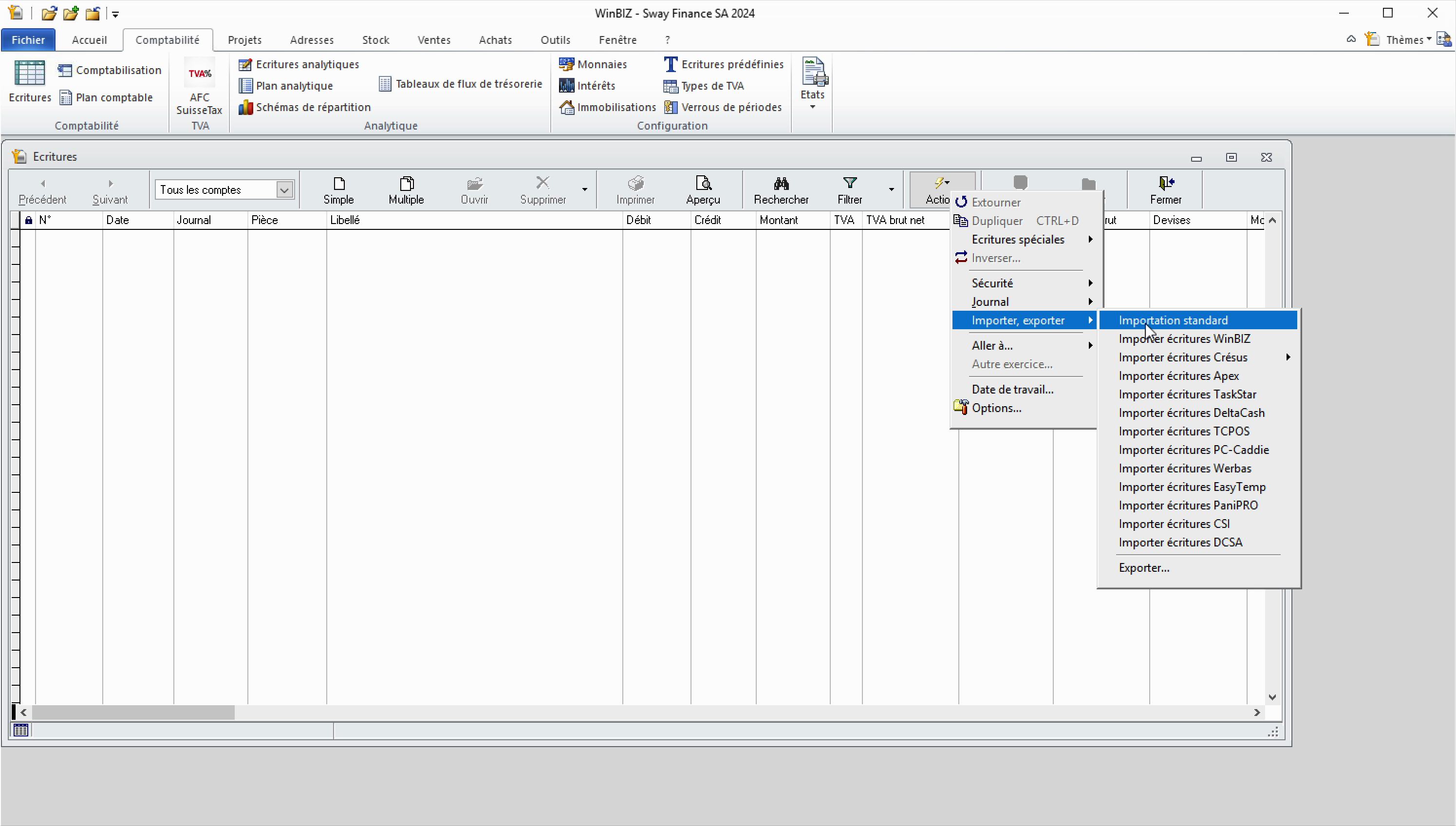
3. In the import parameters, make sure to select the correct file format. If you exported your data from Sway, select semicolon separators.
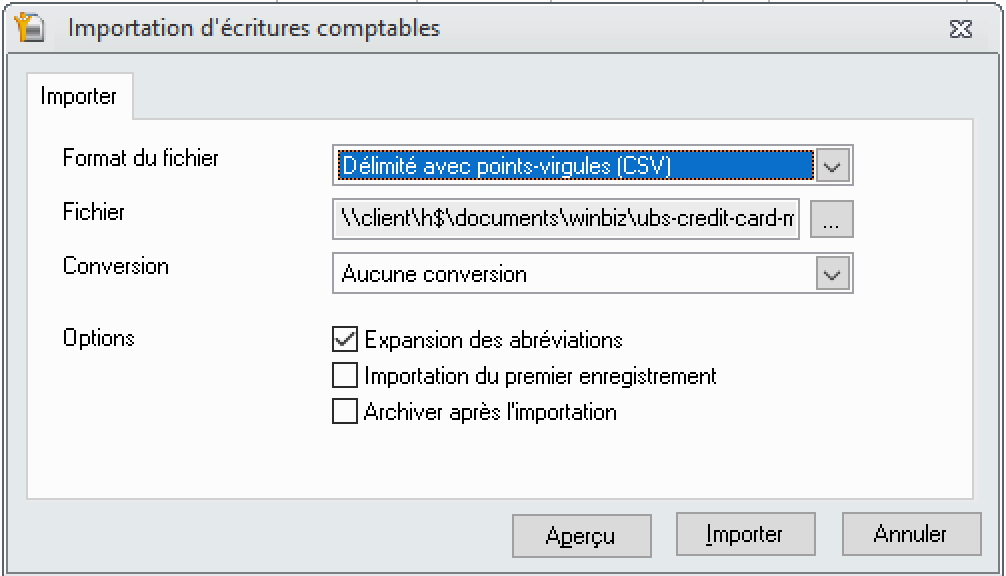
4. Once the import is complete, a success message will confirm the number of imported transactions.
Note:

Once you've signed up, created your workspace, and connected a first bank account, you can easily enable the Xero daily sync. Simply go through the steps below or follow along the video.
1. Invite the Sway Bot
2. Configure Xero Access
Your benefits
Once setup is complete, you'll benefit from:
On top of that, you can easily invite collaborators to your Sway Finance workspace to easily manage bills and invoices, submit payments to your banks and automate your cash management and accounting processes.
Complete setup takes 5-10 minutes and only needs to be done once. Your financial data will then flow seamlessly and securely between platforms.

Inviting the Sway Bot to your workspace will allow enabling workflow automations such as the parsing of PDF bank statements, the pre-processing of your data for accounting, or the synchronisation with third-party tools.
To do so, proceed as follows:
